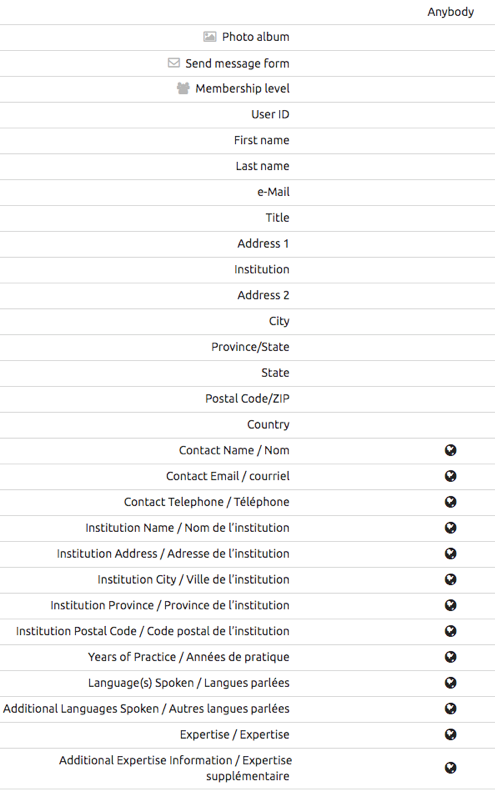Member Instructions for CSVS Website Directories |
- Home
- Member Instructions for Directories
We are happy to announce CSVS is introducing two new member directories on our website. Our public directory will allow visitors to the site to search for a listing of our members by area and by their expertise. Our member-only directory will allow logged in members to search for fellow members. We encourage our members to login and update the new directory fields, if you’d like to be listed in our directories. Once you update the directory fields and indicate which of the directories you would like to be a part of, you can go to your privacy settings and further customize your preferences. Visit the New DirectoriesPublic Member DirectoriesMember-Only Access Directory (must be logged in to access)Adding Your Information to the New DirectoriesCSVS has setup new member fields for members to fill out that will be displayed in the directory. To be added to the directories, there are 2 steps to complete. 1.) Log in to your member profile and fill in the new directory fields and select which (if any) of the directories you’d like to be displayed in. More details are available below.2.) While logged in, go to the Privacy section and check the visibility for each of the profile fields and make edits to set your preferences.
Detailed Instructions on How to be Added to the Online Member Directories
After you save your profile changes, you can further control which fields are shared in which directory, by going to the Privacy section in your member profile. Click Edit to make any changes to the settings for each new field. By default, if you fill in the new fields used in the directories, they can be viewed by anybody if you’ve opted into the Public member directory. To further control who can see each field, you can click edit and make changes to your member fields’ privacy settings. Leave the field to ‘Anybody’ to share this information in both the public and member directory, change the field to Members to share this information only in the member directory. Set the field to No access if you only want CSVS administrators to see the value.
|